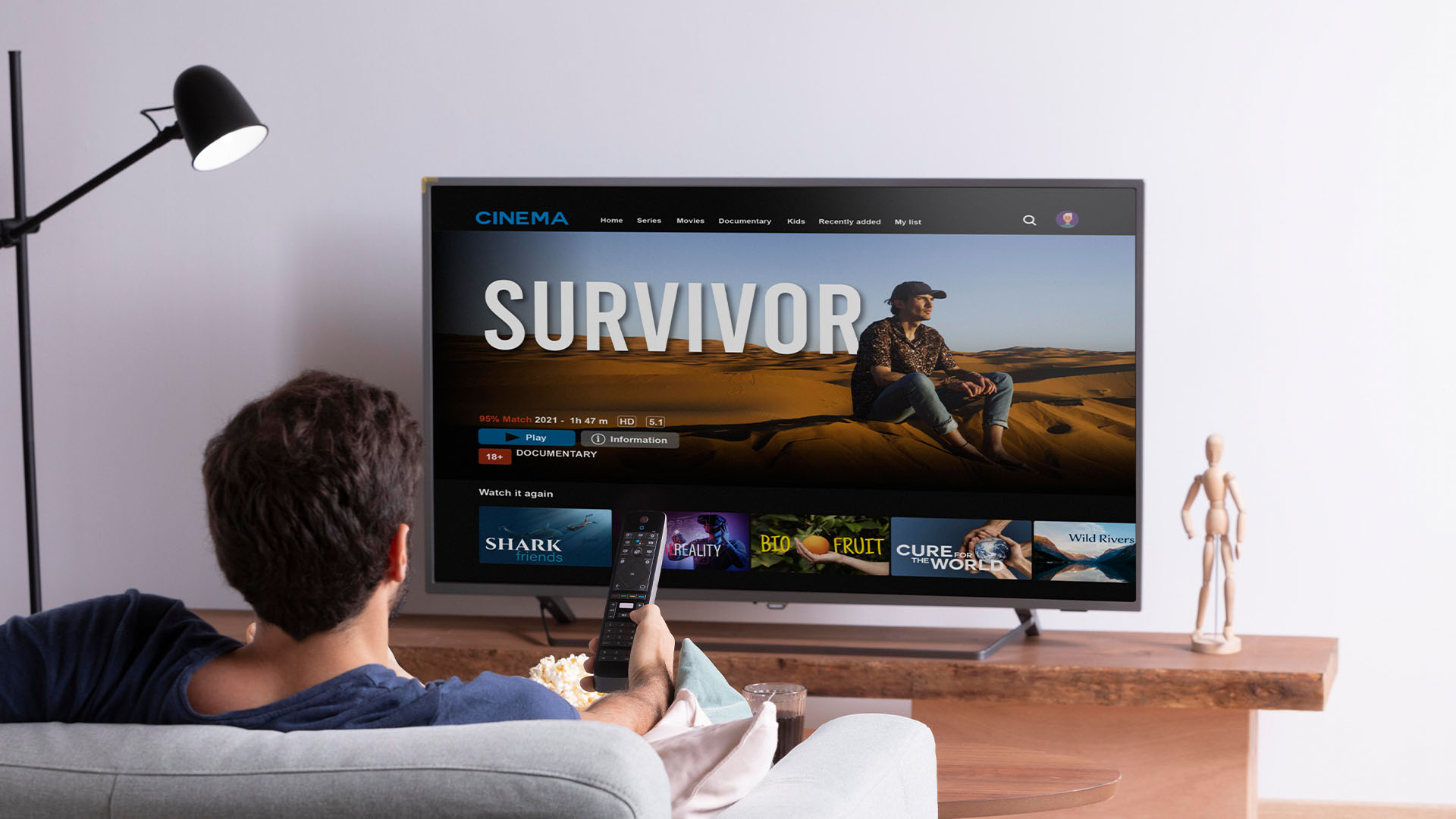Setting up a streaming player can transform your viewing experience, offering seamless access to a variety of content. Here's a detailed guide on how to set up a streaming player:
# How to Set Up a Streaming Player: A Step-by-Step Guide
With the rise of streaming services, setting up a streaming player has become a must for any entertainment enthusiast. Whether you're using a Roku, Amazon Fire Stick, Apple TV, or another device, this guide will walk you through the steps to get your streaming player up and running.
## 1. Unbox Your Streaming Player
When you receive your streaming player, ensure you have all the necessary components:
- Streaming player device
- Remote control
- Power adapter
- HDMI cable
- Batteries (for the remote)
## 2. Connect the Streaming Player to Your TV
1. *Find the HDMI Port*: Locate an available HDMI port on your TV.
2. *Plug in the HDMI Cable*: Connect one end of the HDMI cable to the streaming player and the other end to the TV’s HDMI port.
3. *Power Up*: Plug the power adapter into an outlet and connect it to your streaming player.
## 3. Select the Correct Input Source
Using your TV remote, switch the input source to the HDMI port where your streaming player is connected. You should see the streaming player's startup screen.
## 4. Pair the Remote
Most streaming players come with a remote that needs to be paired with the device. Usually, this involves:
- Inserting the provided batteries into the remote.
- Following the on-screen instructions to pair the remote with the streaming player. This might involve holding down specific buttons or navigating through a menu.
## 5. Connect to the Internet
1. *Wi-Fi Setup*:
- Navigate to the network settings on the streaming player.
- Select your Wi-Fi network from the list of available networks.
- Enter your Wi-Fi password to connect.
2. *Ethernet Option*:
- If your streaming player supports Ethernet and you prefer a wired connection, plug an Ethernet cable directly from your router into the streaming player.
## 6. Sign In or Create an Account
Most streaming players will require you to sign in with an account. If you don’t have one, you’ll need to create it:
- *Roku*: Sign in or create a Roku account.
- *Amazon Fire Stick*: Sign in with your Amazon account.
- *Apple TV*: Sign in with your Apple ID.
- *Google Chromecast*: Use your Google account.
## 7. Install Streaming Apps
Once your device is connected to the internet, you can start installing your favorite streaming apps. Common apps include: - *Netflix* - *Hulu* - *Amazon Prime Video* - *Disney+* - *YouTube*
Navigate to the app store on your streaming player, search for the desired app, and install it.
## 8. Log Into Streaming Services
After installing the apps, open each one and log in with your subscription details. You might need to authenticate your account via a smartphone or computer.
## 9. Adjust Settings for Optimal Performance
Explore the settings menu on your streaming player to:
- Adjust the video resolution for the best picture quality.
- Enable or disable closed captions.
- Set up parental controls if necessary.
- Connect to Bluetooth devices, such as headphones or soundbars.
## 10. Enjoy Your Streaming Experience
With everything set up, you can now enjoy your favorite shows, movies, and live TV. Use the remote to navigate through apps, search for content, and control playback.
### Tips for a Smooth Streaming Experience- *Stable Internet Connection*: Ensure you have a stable and fast internet connection to avoid buffering issues. A minimum of 5 Mbps for HD and 25 Mbps for 4K streaming is recommended.
- *Regular Updates*: Keep your streaming player and apps updated to the latest versions for improved performance and new features.
- *Organize Apps*: Customize your home screen by organizing apps and channels for easy access.
Setting up a streaming player is a straightforward process that opens up a world of entertainment at your fingertips. Follow these steps, and you’ll be streaming your favorite content in no time!
---
By following this guide, you'll ensure that your streaming player is set up correctly, providing you with hours of uninterrupted entertainment.